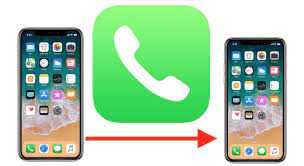Are you tired of missing important calls when you’re away from your iPhone? With call forwarding, you can stay connected no matter where you are. Whether you’re traveling, working remotely, or simply on the go, this feature allows you to redirect incoming calls to another number of your choice.
In this article, we will guide you through the process of enabling call forwarding on your iPhone and show you how to set it up to forward calls to another number. We’ll also explore how you can use call forwarding with multiple devices, allowing you to answer calls from any of your Apple devices.
Additionally, we’ll cover some troubleshooting tips to help you resolve any issues you may encounter. Say goodbye to missed calls and never miss an important conversation again with call forwarding on your iPhone.
Stay connected anywhere, anytime.
Key Takeaways
- Call forwarding on iPhone allows you to redirect incoming calls to another number.
- It is perfect for situations when you can’t answer your phone but still want to receive important calls.
- Call forwarding can be enabled in iPhone settings under the ‘Phone’ section.
- Call forwarding can incur additional charges depending on your carrier.
Understanding Call Forwarding on iPhone
Now, let me show you how you can effortlessly forward calls on your iPhone, so you can stay connected no matter where you are.
Call forwarding on iPhone is a handy feature that allows you to redirect incoming calls to another number. It’s perfect for situations when you can’t answer your phone but still want to receive important calls.
To enable call forwarding, go to your iPhone’s settings and tap on the ‘Phone’ option. From there, select ‘Call Forwarding’ and turn it on. You can then enter the number you want calls to be forwarded to.
It’s important to note that call forwarding may incur additional charges, depending on your carrier. So, make sure to check with them before using this feature.
With call forwarding on your iPhone, you can always stay connected, even when you’re on the go.
Enabling Call Forwarding on Your iPhone
To enable call forwarding on your iPhone, you can easily configure your device settings. First, open the ‘Settings’ app on your iPhone’s home screen. Scroll down and tap on the ‘Phone’ option.
In the Phone settings, you’ll see the ‘Call Forwarding’ option. Tap on it to access the call forwarding settings. Here, you can enable call forwarding by toggling the switch to the ‘On’ position. Once enabled, you can enter the phone number you want to forward your calls to. Make sure to enter the number correctly, including the country code if necessary.
After entering the number, your iPhone will start forwarding calls to the specified number. To disable call forwarding, simply toggle the switch to the ‘Off’ position in the call forwarding settings.
Setting Up Call Forwarding to Another Number
Setting up call forwarding allows you to effortlessly redirect incoming calls to a different phone number. It’s a convenient feature that ensures you stay connected no matter where you are.
To set up call forwarding on your iPhone, follow these simple steps:
- Open the Settings app and tap on ‘Phone.’
- Select ‘Call Forwarding’ and enable the feature by toggling the switch to the right.
- Next, enter the phone number you want to forward your calls to. Make sure to include the appropriate area code.
- Once you’ve entered the number, your iPhone will automatically redirect incoming calls to that designated number.
- You can easily disable call forwarding by following the same steps and toggling the switch off.
Stay connected and never miss an important call again with call forwarding on your iPhone.
Using Call Forwarding with Multiple Devices
Using call forwarding with multiple devices allows you to effortlessly redirect incoming calls to different phone numbers, ensuring you never miss an important call again. With this feature, you can easily stay connected no matter where you are or which device you’re using.
Whether it’s your iPhone, iPad, or even your Mac, you can set up call forwarding to ensure that all incoming calls are forwarded to the device of your choice. This means that even if you’re away from your iPhone, you can still receive calls on your iPad or Mac.
Setting up call forwarding with multiple devices is simple and convenient, giving you the flexibility to stay connected and reachable at all times.
Customizing Call Forwarding Options on Your iPhone
With the ability to personalize call forwarding on your iPhone, you can tailor your phone’s settings to ensure that important calls always reach you, no matter the circumstances.
To customize call forwarding options on your iPhone, start by opening the Settings app and tapping on ‘Phone.’ From there, select ‘Call Forwarding’ and toggle it on. You can then enter the phone number you want calls to be forwarded to.
Additionally, you have the option to set a time delay before calls are forwarded and choose whether you want your iPhone to ring before forwarding. These customizable options allow you to have full control over how and when calls are forwarded, ensuring that you never miss an important call, even when you are unable to answer your iPhone directly.
Stay connected wherever you go.
Troubleshooting Call Forwarding Issues
Experiencing difficulties with call forwarding on your iPhone? Let’s troubleshoot the issue together and make sure your important calls always reach you.
First, make sure call forwarding is enabled in your iPhone settings. Go to ‘Settings,’ then ‘Phone,’ and check if the ‘Call Forwarding’ option is turned on. If it’s on, try disabling it and then re-enabling it to refresh the settings.
Additionally, check if you’ve entered the correct forwarding number. Make sure you’ve entered the full phone number, including the country and area code.
If the issue persists, restart your iPhone and try again.
If none of these steps work, consider contacting your network provider for further assistance.
Stay connected by troubleshooting call forwarding issues effectively.
Frequently Asked Questions
Yes, you can forward calls from your iPhone to an international number. Simply go to the settings, select “Phone,” then “Call Forwarding.” Enter the international number you want to forward calls to and you’re all set!
Yes, you will still receive voicemail notifications even if call forwarding is enabled on your iPhone. This feature ensures that you stay updated on any missed calls or messages while you’re forwarding calls to another number.
Yes, you can set up call forwarding for specific contacts on iPhone. Simply go to the contact you want to forward calls from, select Edit, then choose “Forward to” and enter the desired phone number.
You can easily know if someone is calling your original number or the forwarded number by checking the caller ID on your iPhone. It will display the phone number or contact name associated with the incoming call.
There is no limit to the number of devices you can use call forwarding with. You can forward calls from your original number to multiple devices, allowing you to stay connected wherever you are.
Conclusion
So there you have it! Now you know how to forward calls on your iPhone and stay connected no matter where you are. By understanding the call forwarding feature and enabling it on your device, you can easily divert incoming calls to another number.
You can even use call forwarding with multiple devices to ensure you never miss an important call. And don’t forget, you can customize your call forwarding options to suit your needs. If you ever encounter any issues, remember to troubleshoot them for a seamless call forwarding experience.
Stay connected and never miss a call again!